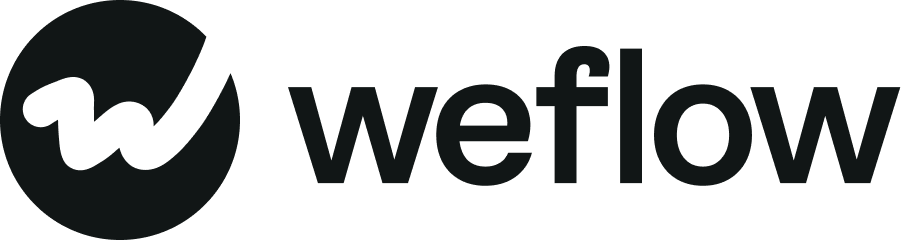Adjusting row height and cell width
Do you prefer a more compact view or more space? We've got you covered no matter what.
Do you want to read more, or are you happy with truncation? With Weflow, you can quickly adjust how cells look so you can read your pipeline data the way you want.
Adjusting cell width
- Move your mouse cursor over the edge of a cell until you see a blue line
- Click on that line and either increase or decrease the cell width
- If you save the view (overwrite the existing view or save it as a new view), then Weflow will remember your changes the next time you log in
Increasing cell height
- Per default, Weflow loads your pipeline in the so-called "Compact" mode
- You can change between the "Compact" and "Comfortable" modes by clicking on the row height icon:
- In the "Comfortable" mode, you will be able to read two lines per row
- In the "Compact" mode, we only show you one line per row
Pro Tip: Moving columns around
Did you know? You can quickly move columns around by grabbing and dragging them anywhere you want in the table view