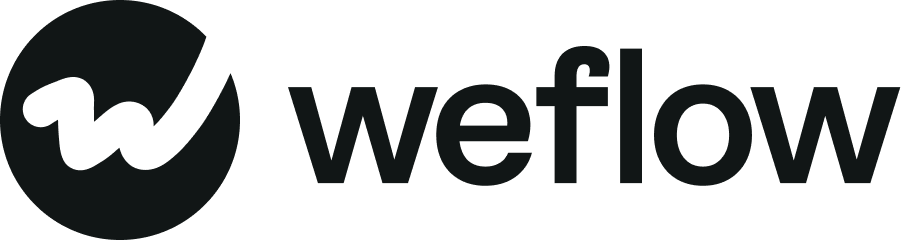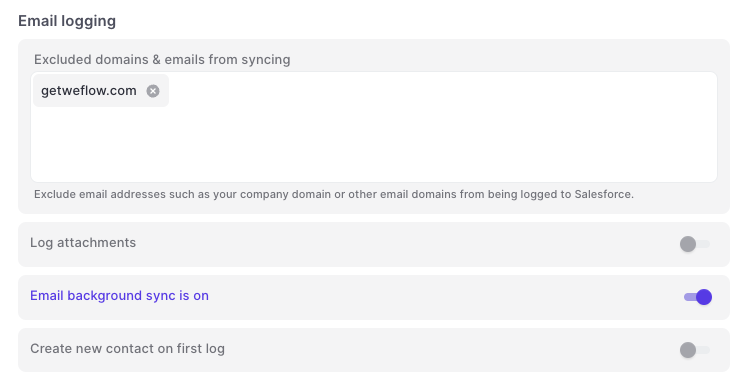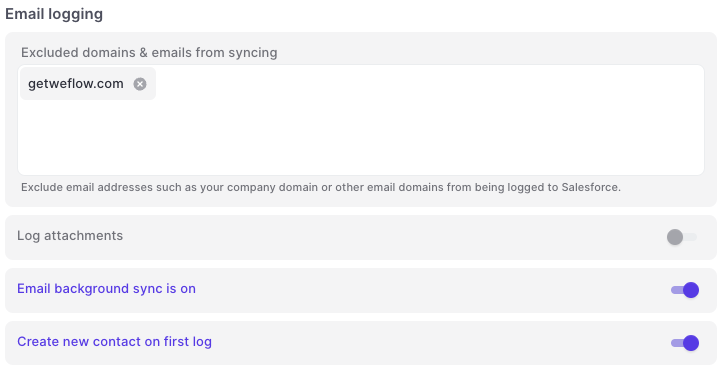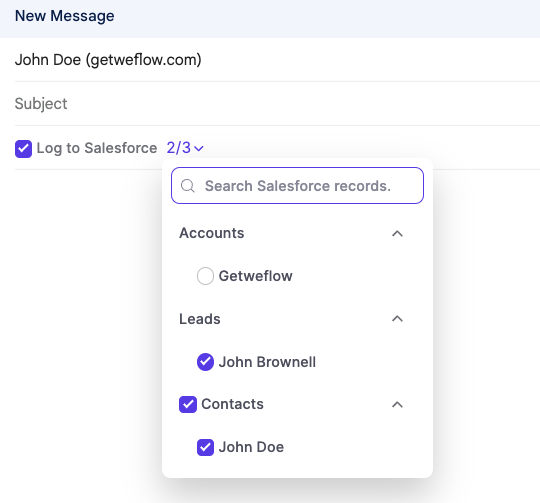The rules and logic behind Weflow's logging algorithm
This article explains the rules and logic behind Weflow's email logging system in greater detail. We recommend getting familiar with this article before enabling email logging to Salesforce.
Using 'Background Sync' to log Emails to Salesforce
Enabling Weflows' email background sync, will put your email logging to Salesforce on autopilot. Here is an overview of the behind-the-scenes rules:
Email contact is not known + creating new contact on first log is disabled:
- Weflow will not log that email
Email contact is not known + creating new contact on first log is enabled:
- Weflow will create the contact for you in Salesforce and link it to a matching account
- The link to the account will be based on the contact's email domain
- If no matching account can be found in your Salesforce CRM, then Weflow will create the contact but not link it to any account
- The contact can still be linked manually within Weflow or Salesforce
Email contact is known:
- Weflow will create log the email to the contact
- If an open opportunity exists, then Weflow will also log the email to the open opportunity
- If only a closed opportunity exists, then Weflow will not log the email to the closed opportunity
Using the 'Chrome Extension' to sync Emails to Salesforce
Weflow's Chrome Extension powerfully enhances the email background sync, but it can also be used as a standalone solution.
Here is a short overview of how it works in action:
Here is a short written summary of the video:
- Use the Chrome Extension to overwrite the background sync logic
- Unchecking a record via the context menu will ensure that the email is not logged
- Checking additional records or changing the account/opportunity/lead will ensure that the email is logged to the selected records
Which record and/or object does Weflow log emails to?
Weflow can log emails to any type of standard record (contact, account, opportunity, lead).
When using background sync, Weflow will log emails to contacts and opportunities by default. If you are using the Chrome Extension in addition to background logging, then you can use the Chrome Extension to override the default behavior by, e.g., selecting an account or a different opportunity via the context menu in your Gmail experience (see screenshot below).
Logging emails to custom records is currently not possible as part of Weflow's offering. If this is of interest, please contact our customer success team.
Can I log to both an Opportunity and an Account simultaneously?
Currently, Salesforce does not allow emails to be linked to an account and an opportunity simultaneously. However, when you log an email to an Opportunity that is linked to a Parent Account, then the email will be shown as part of the Accounts activity timeline.
With that in mind, linking and logging emails to an opportunity is always preferable.