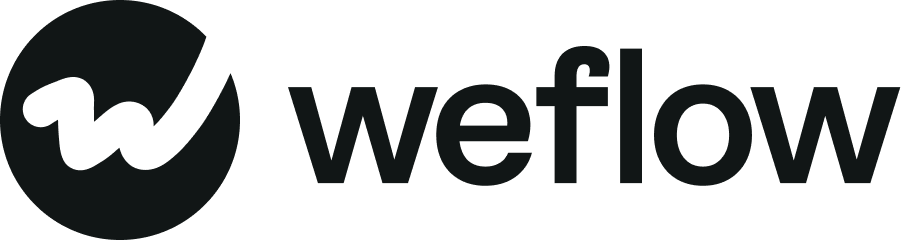Introduction: Tasks
Tasks can be created, edited, and managed from within Weflow. Weflow lets users manage tasks in bulk via pipeline views, view them in detail via the dedicated task manager, or review them via the sidebar. Weflow uses the standard Salesforce object for tasks to give you and your teams full flexibility in how you and your teams want to operate.
Top Uses Cases
- Help sales reps stay organized by tracking individual to-do items, follow-ups, and action items that need attention over time.
- Enable managers to assign and track work across their teams, making it easier to delegate and monitor important activities.
- Create accountability by setting clear ownership, due dates, and status tracking for specific actions that must be completed.
- Support team collaboration by allowing tasks to be reassigned, commented on, and linked to relevant records like Accounts or Opportunities.
- Provide activity history tracking to maintain a record of completed work and interactions with customers over time.
- Drive business process compliance by creating standardized task templates for common workflows and procedures.
Overview of Tasks
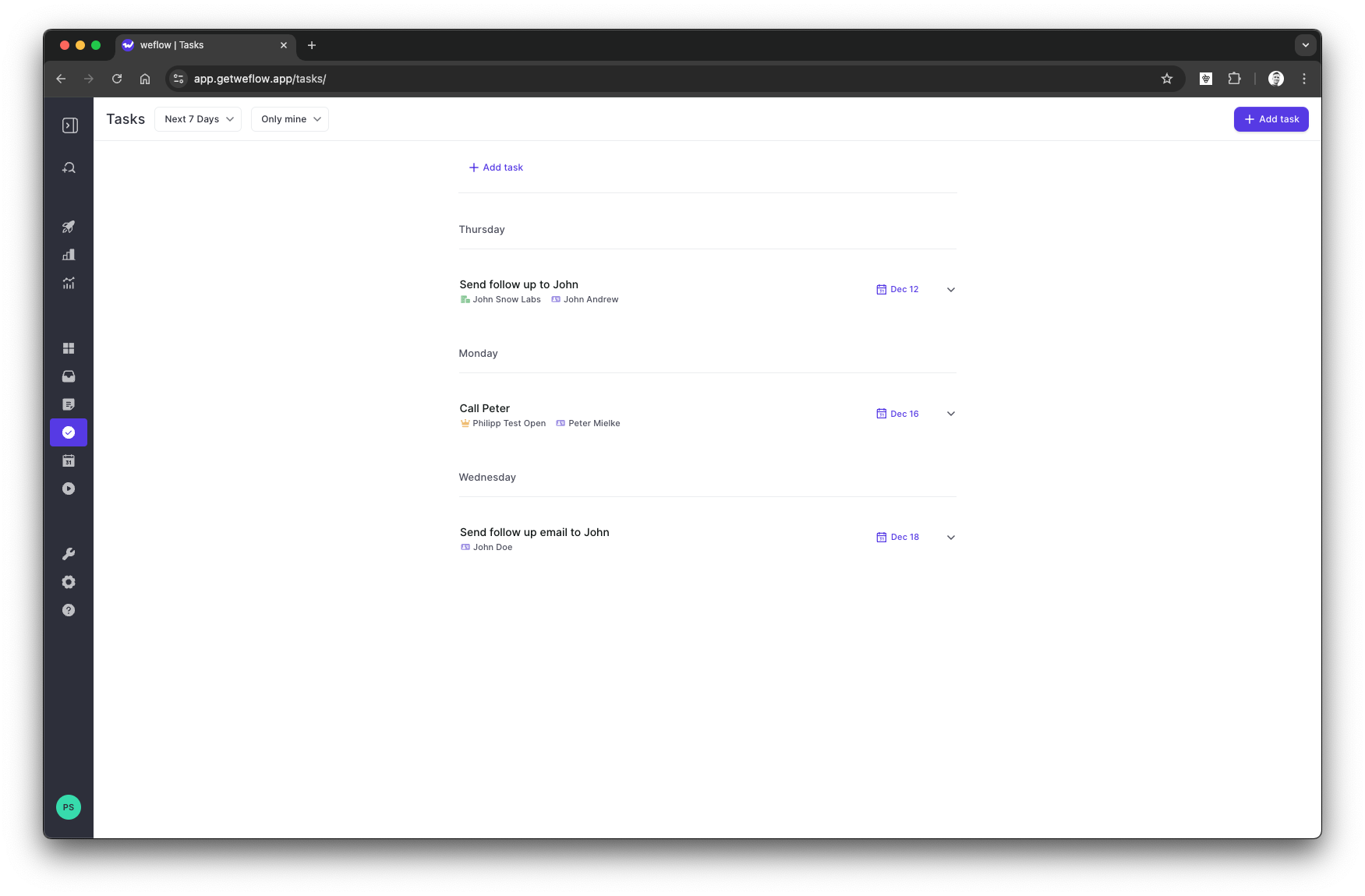
- Tasks are available for all Weflow users.
- Individual Weflow users can create and manage their tasks from within Weflow.
- Weflow also displays tasks created in Salesforce, which can also be edited.
- Tasks can be linked to one or multiple records at once.
- Tasks are bi-directionally synced between Salesforce and Weflow. Any changes made will reflect on both sides.
Creating Tasks
Tasks can be created with the CMD + J / ALT + J (macOS / Windows) shortcut. Alternatively, you can create tasks by hovering over a record name, via the sidebar or the dedicated task manager.
Tasks Pipeline Views
When creating a new pipeline view, you can create a dedicated task view showing tasks excluding tasks with the subtype email (there is a separate view for emails and events specifically).
Linking Tasks
Tasks are automatically synced with Salesforce once they are created. In addition, you can also link tasks to specific records. When a task is created directly from a record, it will automatically be linked to that record. Tasks can be linked to a WhoID (contact, lead) and a RelatedToID (account, opportunity, custom object) simultaneously.
Managing Tasks
Tasks can be managed from the sidebar, the dedicated task manager, and the pipeline views. Users can change the due date, link to Salesforce records, status, comment, owner, and priority. Via the pipeline views, any task field can be changed without any restrictions.