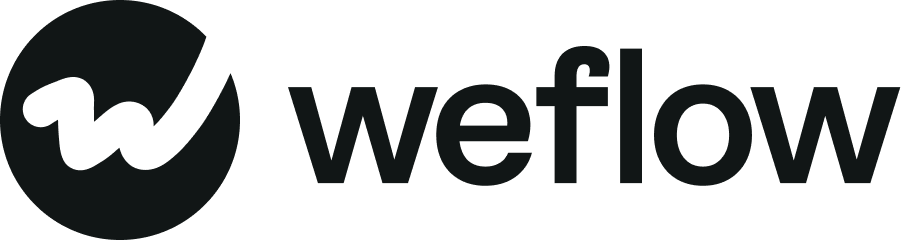Improve ramp time for new hires
It's the quarter's end, and new team members are joining. Forecast reports are due, the weekly sales meeting is tomorrow, and you still need to follow up on that new email cadence...
But what would happen if you didn't prioritize onboarding your new team members? Would they be set up for success? Would they be able to help you achieve your team's quota?
With Weflow, there is a simple way to ensure any new hire follows your sales process quickly and reliably.
Watch this 3-minute tutorial video:
Follow this step-by-step guide:
1. Go to the admin console
- You can find the admin console in the left-side menu
- The icon for the admin console looks like a wrench

2. Make sure to set up profiles
- Go to the 'Profiles' section in the admin console
- Create as many profiles as you need
- For inspiration, take a look at your current organizational setup, e.g. based on deal size (SMB, Mid-Market, Enterprise), on geography (East Coast, West Coast, EMEA, UK, etc.), or by product
- Only create as many profiles as you really need, i.e., if your East and West Coast AEs follow the same methodology, you don't need to create two different profiles
3. Define templates for notes, sidebar, and pipeline
- Next, go to the template section and create templates for your notes, sidebar, and pipeline
- The most successful teams work together with their RevOps team or schedule a 1:1 onboarding session with us to ensure that they get the most out of their templates
4. Assign templates to profiles
- Don't forget to assign your templates to the different profiles
- You can assign templates to profiles in the template section

5. Invite your new team members to Weflow
- Finally, go to the 'Members' section and invite your new team members
- On the invite modal, you can define their profile and permission set
What to expect?
- For new (and existing users), the templates will automatically be added and loaded into their Weflow account
- They will not be able to edit the templates unless they duplicate them in their own account
- Your predefined templates will stay as they are until you (or another admin) makes a change