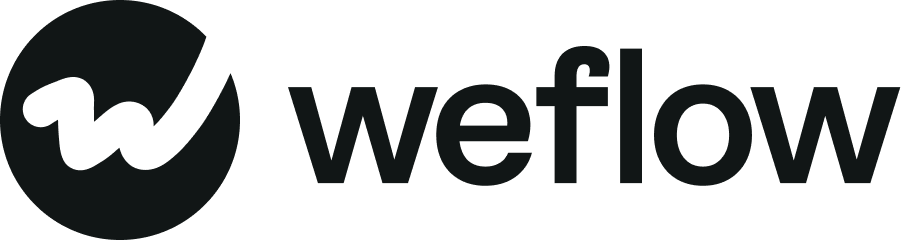Creating and using note templates
Using templates makes you fast and efficient. They let you share best practices with your team and colleagues. Please look at the best practices in our admin console section to create note templates for the entire workspace.
How to use templates
- Open a new note
- Click on one of the "Use Template" buttons (there are two: one is in the note itself, and one is at the top right corner)
- Alternatively, you can also directly pick a favorite template (we list recommendations in the note itself)
- Now, select your preferred template - and THAT IS IT!
- As you can see, using templates is really easy.
How to create templates
- Open a new note or an existing one
- Click on one of the "Use Template" buttons (there are two: one is in the note itself, and one is at the top right corner)
- In the Template Manager window, click on "Create new template"
- Add your template content as needed and either X it out or immediately use the template
- Good to know: We automatically save your template. There is no need to hit any save button.
Pro tip: You can share your templates with others. Simply switch the toggle at the top. Sharing your template means all users on the same account can access it.