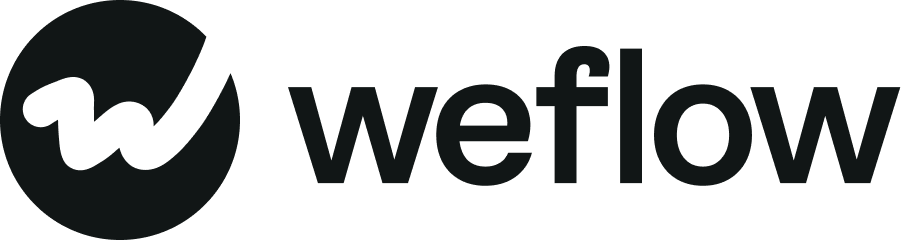Multi-Linking of Contacts to Events
Multi-Linking Contacts to Events in Salesforce
Salesforce allows you to associate multiple contacts with a single event using the "Shared Activities" feature. This is useful when a meeting or call involves more than one customer contact. Please note, this is not the case for LEADS. Salesforce unfortunately does not allow logging one event to multiple leads at a time or
How It Works
- Once enabled, you can add up to 50 contacts to a single event.
- These contacts will appear on the event record and their respective contact records, making activity tracking more complete.
How to Enable Multi-Linking in Salesforce
- Go to Setup.
- In the Quick Find box, search for Activity Settings.
- Click Activity Settings.
- Enable the checkbox Allow Users to Relate Multiple Contacts to Tasks and Events.
- Click Save.
Implications
- Only one contact can be marked as the primary contact.
- Multi-linked events appear in the activity history of all associated contacts.
- This may impact reporting and automation rules tied to event relationships.
How to Enable Multi-Linking in Weflow
- Go to Admin Console.
- Go to Activity Capture > Configurations
- Open a configuration
- Go to Expert Settings
- Enable the setting Relate multiple contacts / leads to events