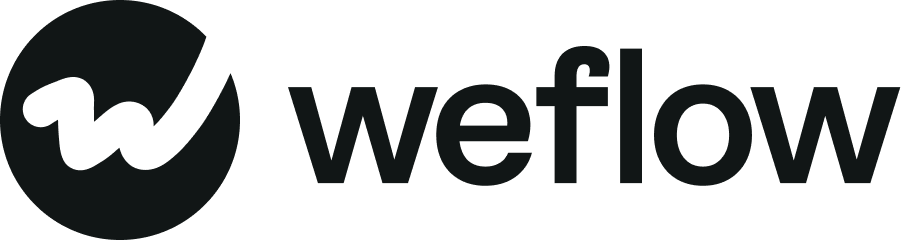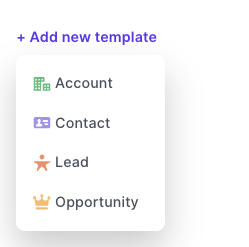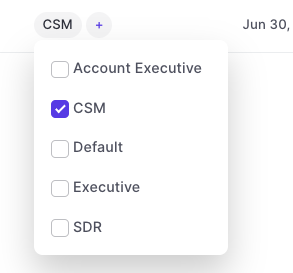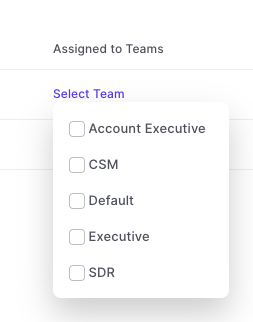AI (Conversation Intelligence)
About
The following provides an overview and best-practices for setting up Weflow's AI features for Conversation Intelligence. If you have questions or would like help in setting up your account, please contact support@getweflow.com.
Prompt Engineering
AI in Weflow is based on pre-trained models that are optimized for handling sales-related conversations. However, every business is different and prompts should be optimized to cater to the specific needs of your sales and revenue related processes.
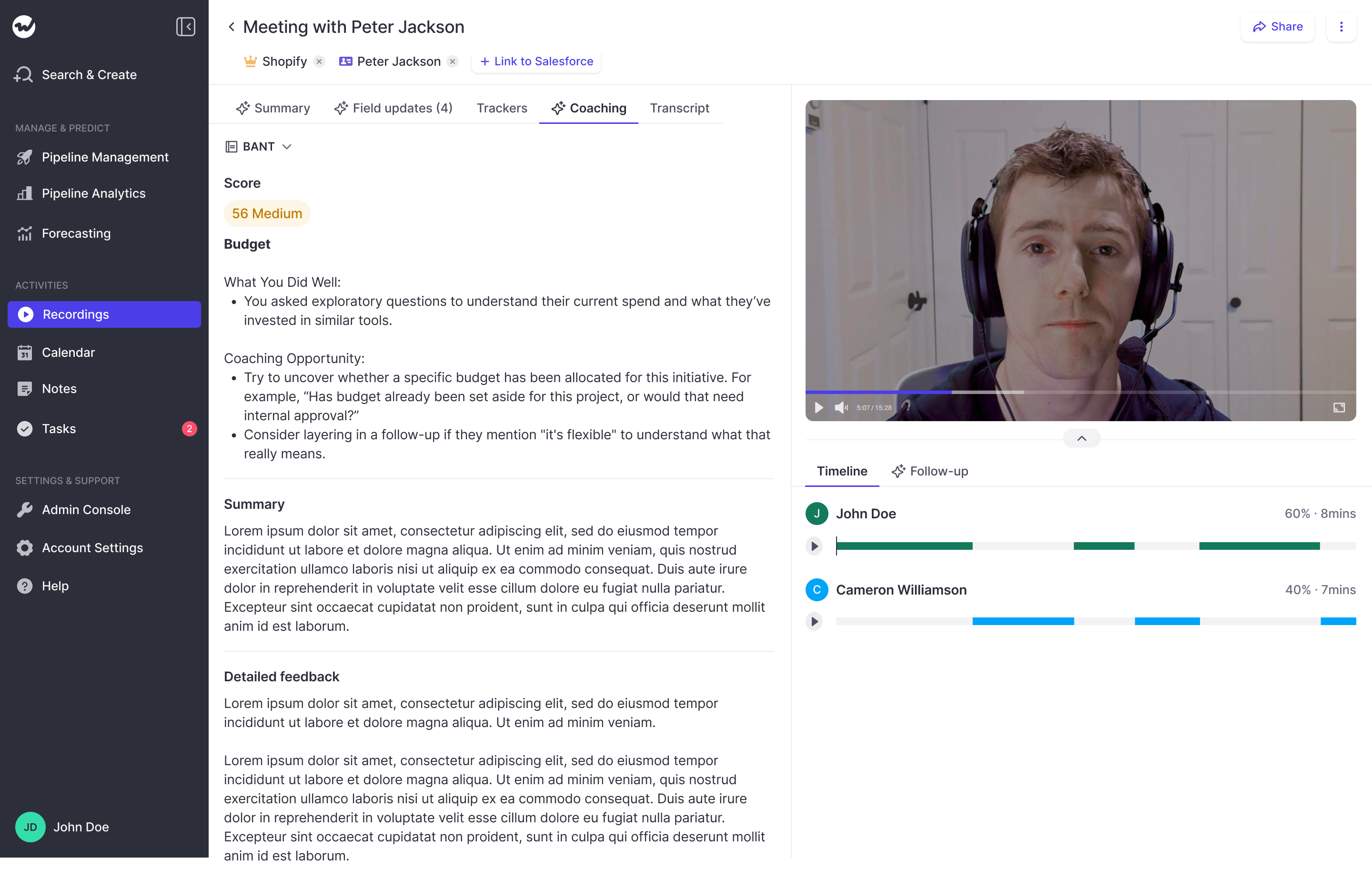
Overview of AI in Weflow's Conversation Intelligence
The following features require you to configure and optimize prompts:
- Summaries
- Field Updates
- Coaching
- Follow-Up
- Trackers (coming soon)
1. Summaries
a) Go to Summary Templates in the Admin Console:
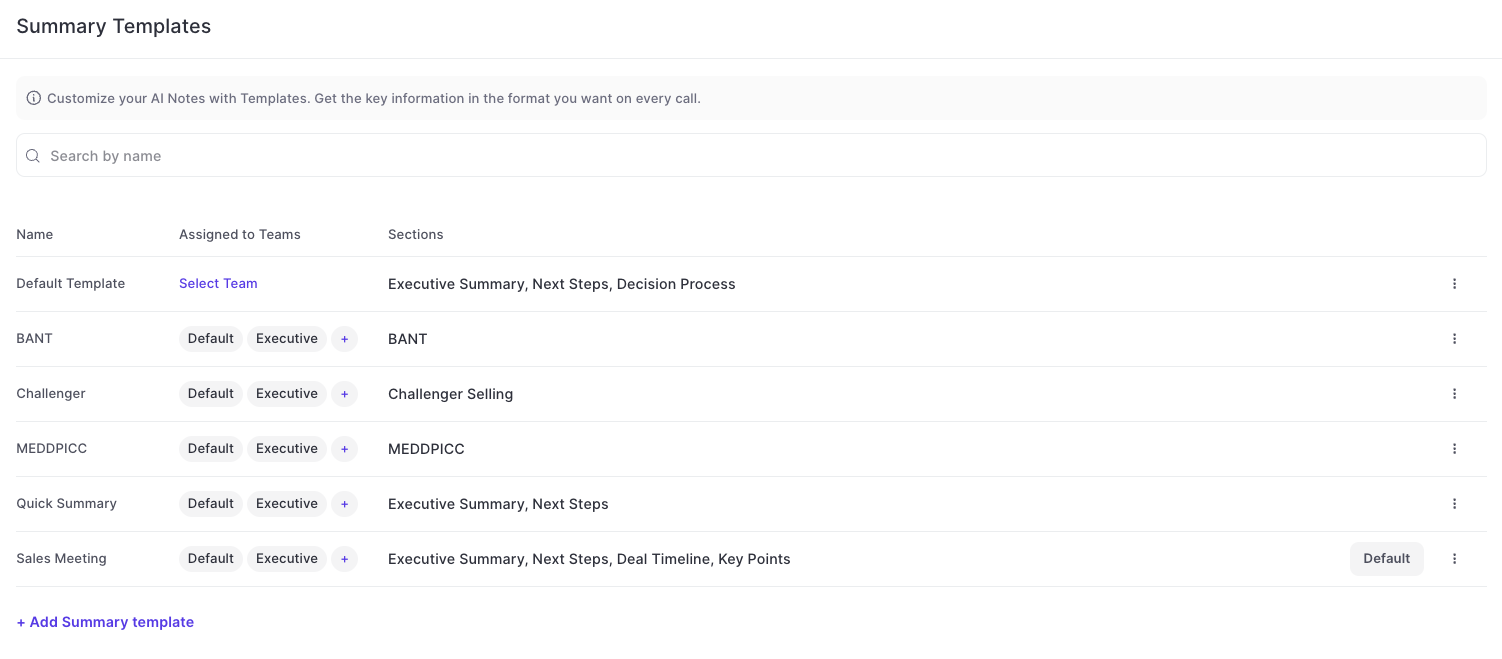
b) Click '+Add Summary Template'
c) Build you summary template with different sections
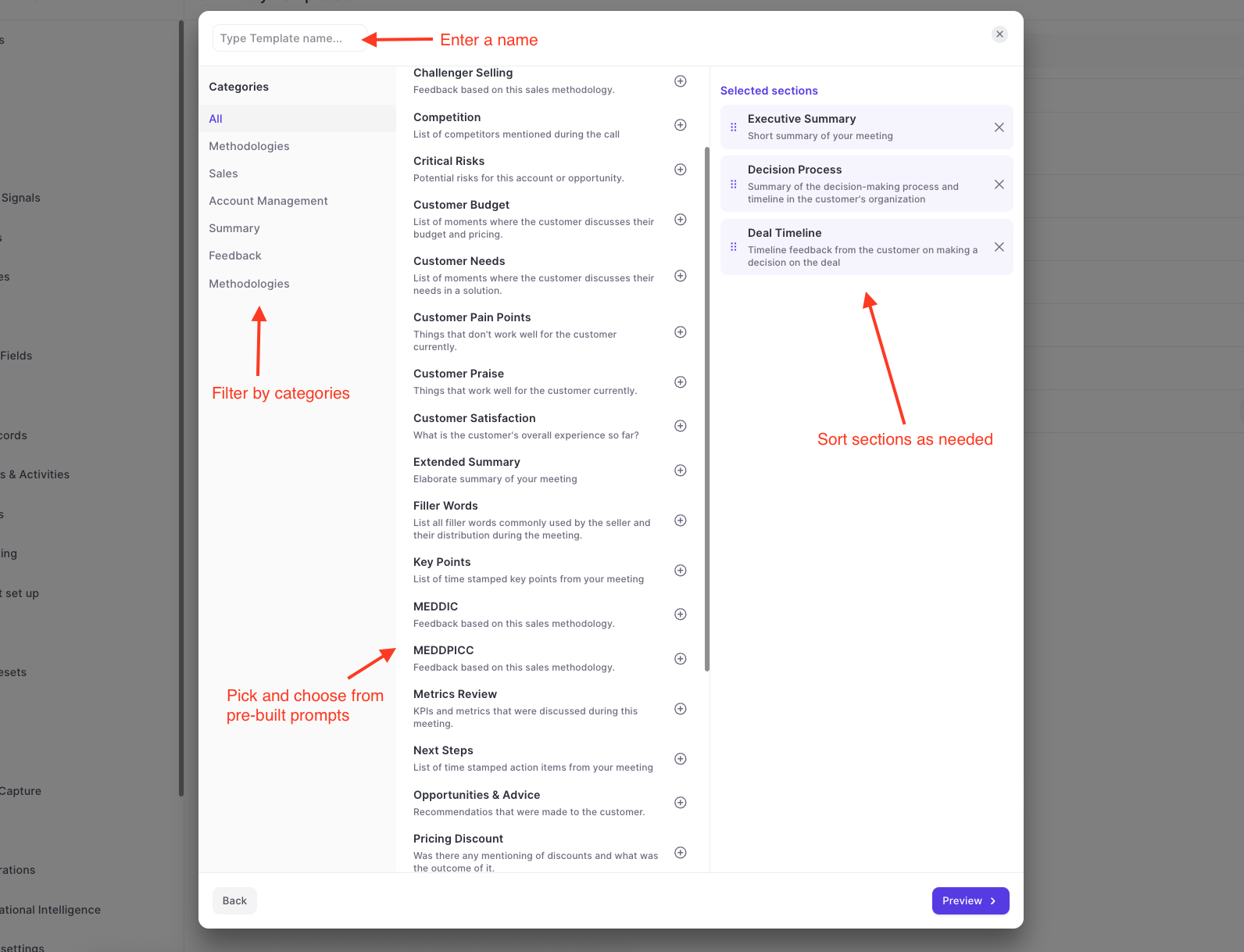
d) Preview your selection (you can switch between pre-recorded videos from your library):
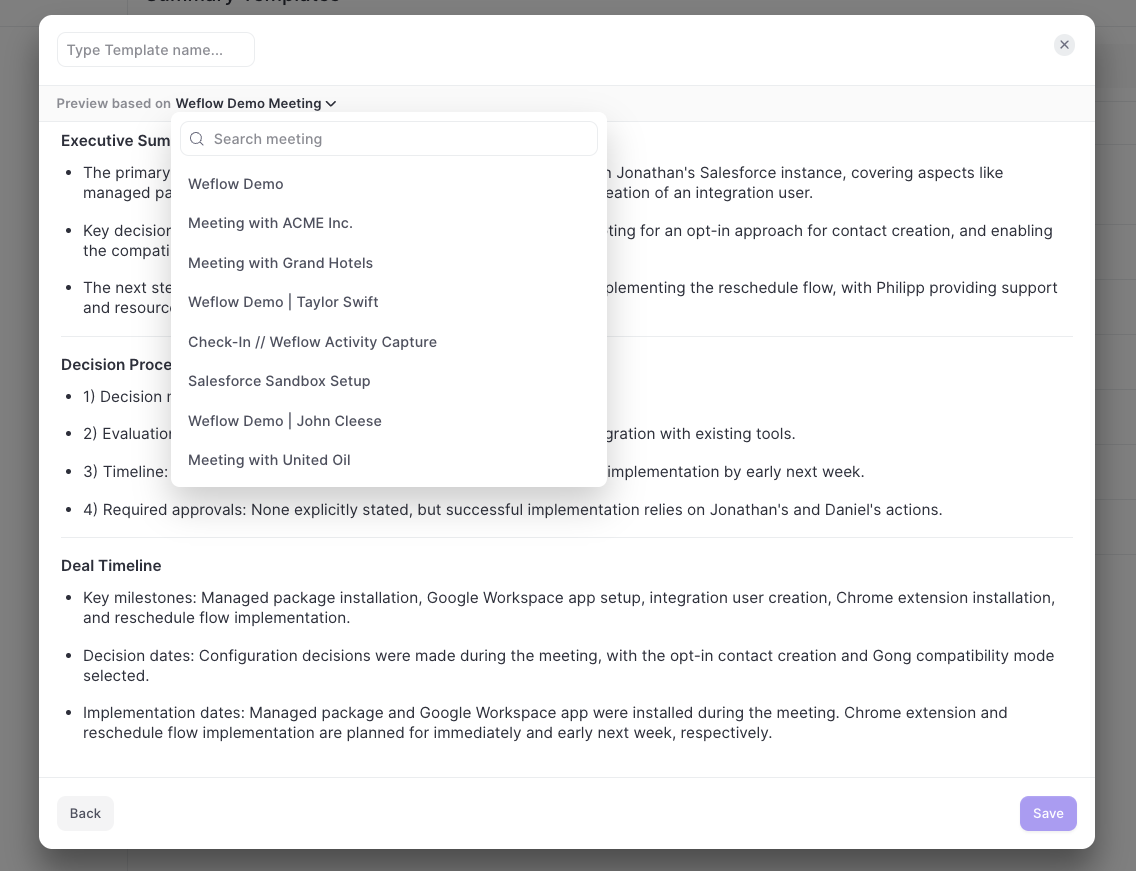
e) Click 'Save' and assign template to a 'Team'
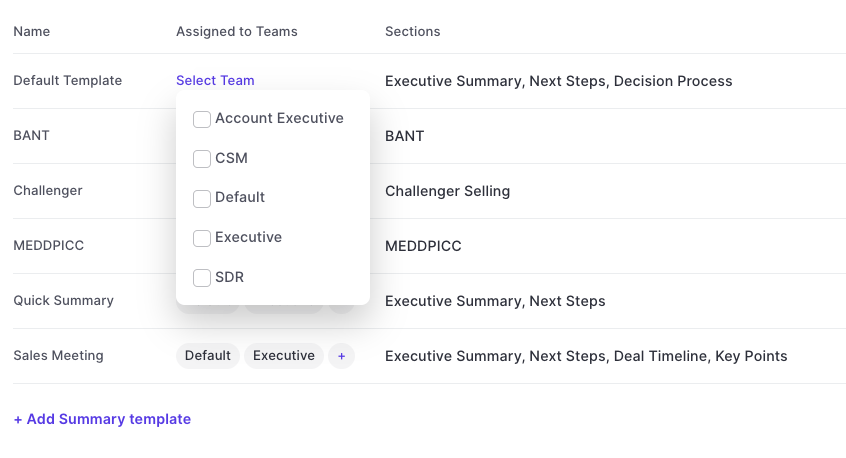
2. Field Updates
a) Go to Field Updates in the Admin Console:
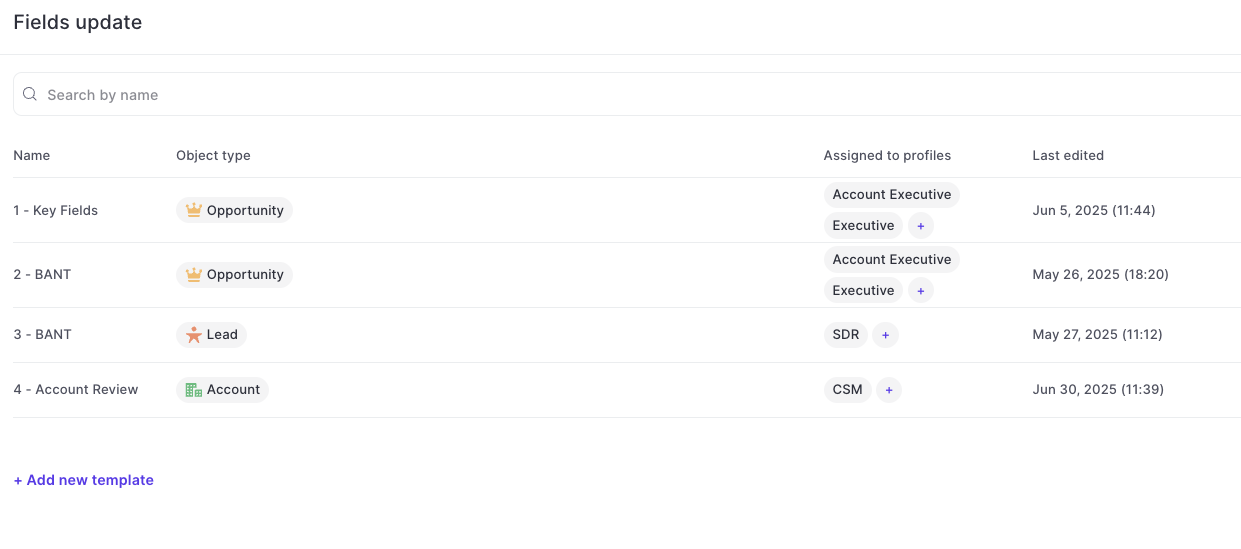
b) Click '+Add new template' and select an object type
c) Pick and choose fields from the selected object
- Weflow will show you all eligible fields (both custom and standard).
- You can pick as many fields as you like (though we recommend keeping it below 10 for ease of use; if you want to go above 10 fields, we suggest creating multiple templates).
- Weflow supports the following field types: short text, long text, currency, number, date, date/time, URL, picklist, picklist (Multi-Select), percent, email, checkbox, geolocation, phone, time.
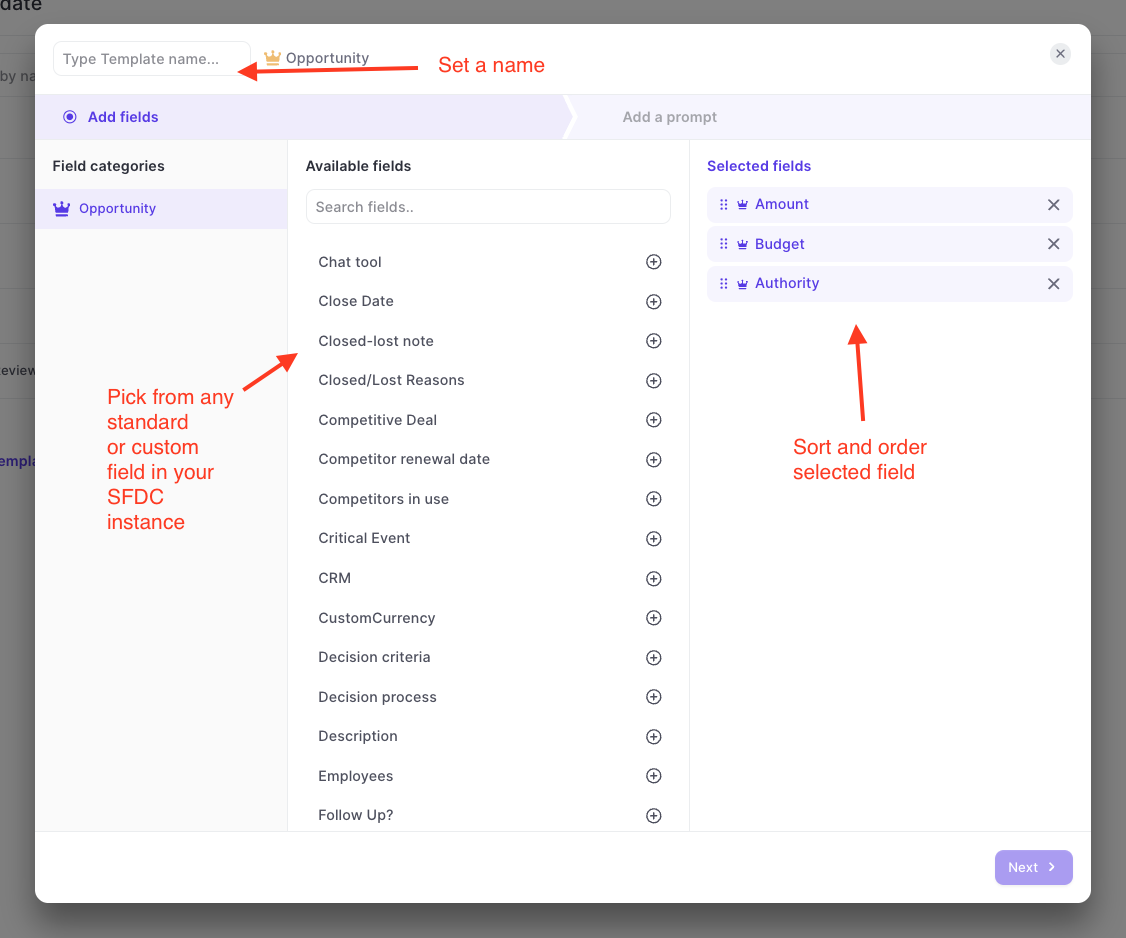
d) Enter a prompt for each selected field or select one from our library
- When using picklist (or multi-picklist) fields, make sure to enter any eligible value for perfect accuracy.
- The character limit is set to 500 for each prompt. Keep it short and concise. The AI will know what to look out for.
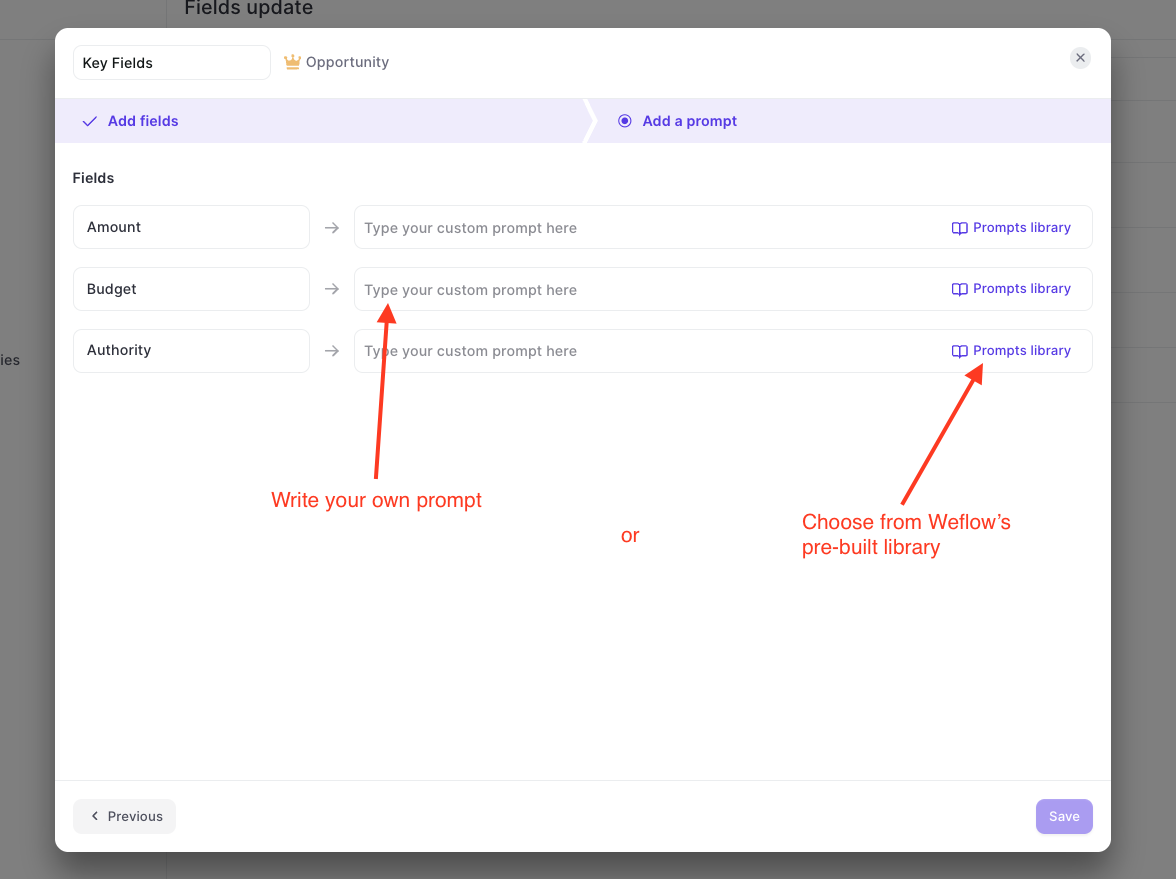
e) Assign the template to a 'Team'
3. Coaching
a) Go to Coaching Templates in the Admin Console:
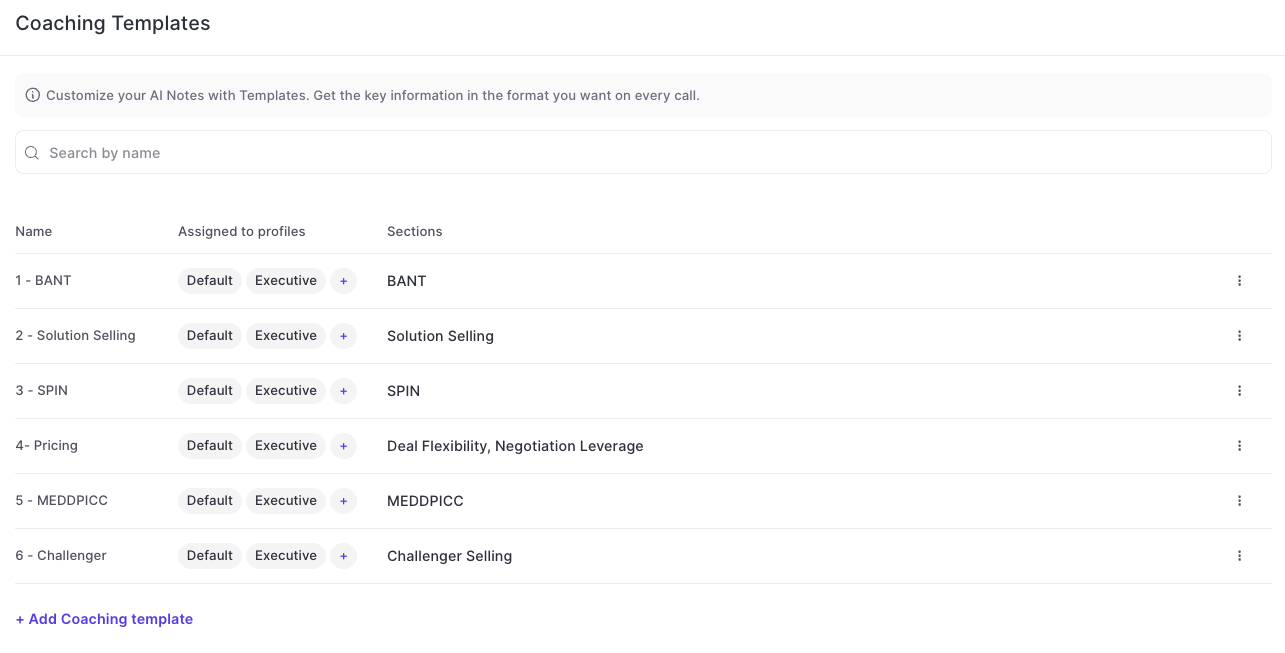
b) Click '+Add Coaching Template'
c) Build you summary template with different sections:
- You don't need multiple sections if you want to get feedback on a specific sales methodology.
- Just picking e.g. 'BANT' would be enough.
- If you need additional templates, contact support@getweflow.com to help you configure what you need. These templates are pre-built and trained on large amounts of anonymized data sets (non-customer data) to help ensure trust-worthy and qualitative output.
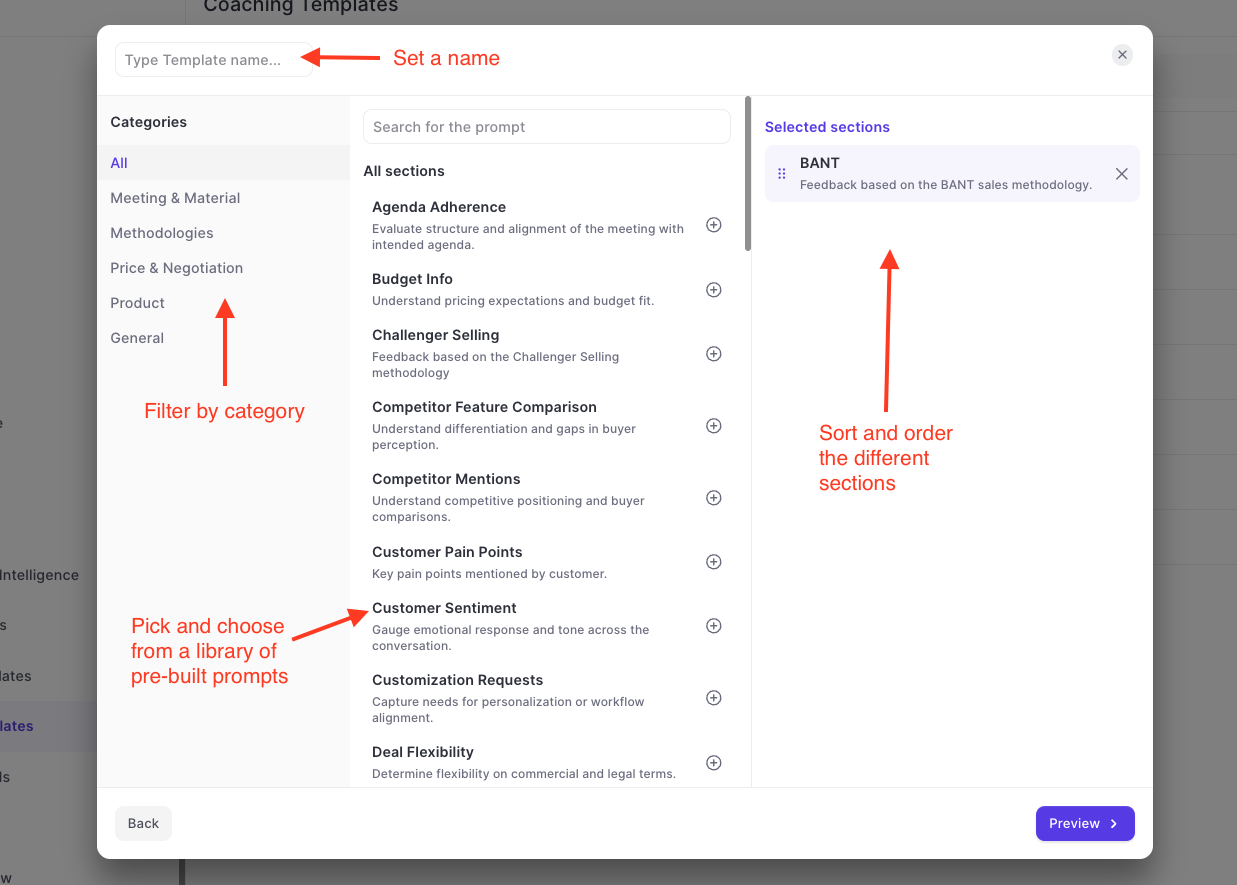
d) Preview your selection (you can switch between pre-recorded videos from your library):
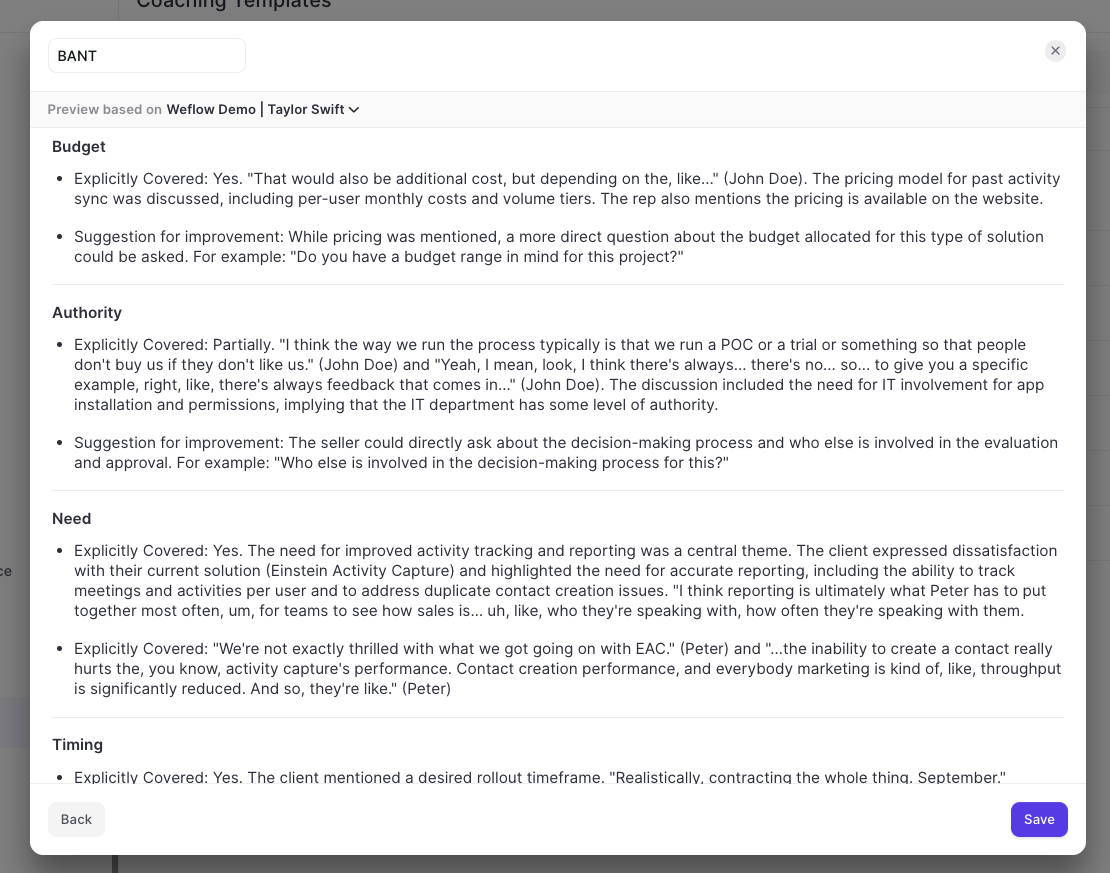
e) Click 'Save' and assign template to a team
4. Follow-Up
a) Go to Follow-Up Emails in the Admin Console:
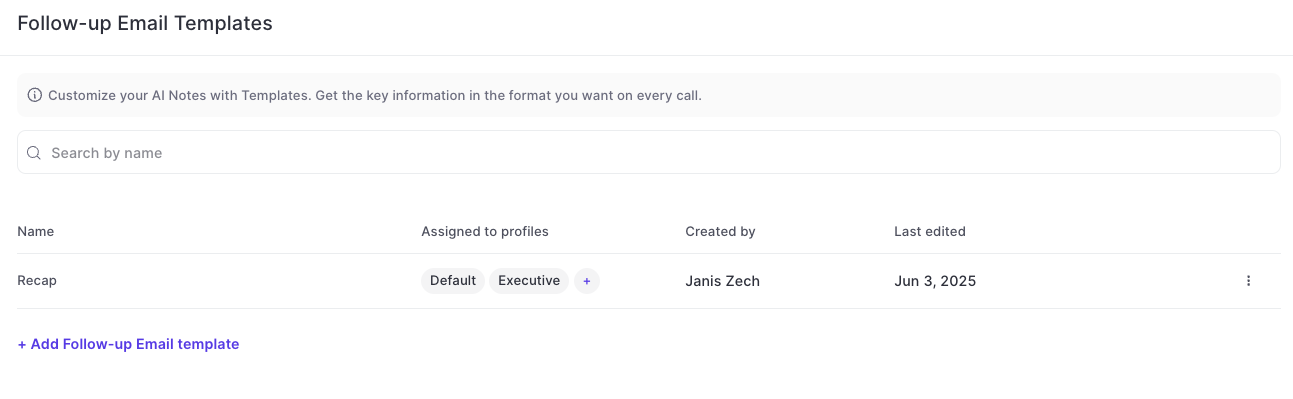
b) Click on '+Add Follow-Up Email Template'
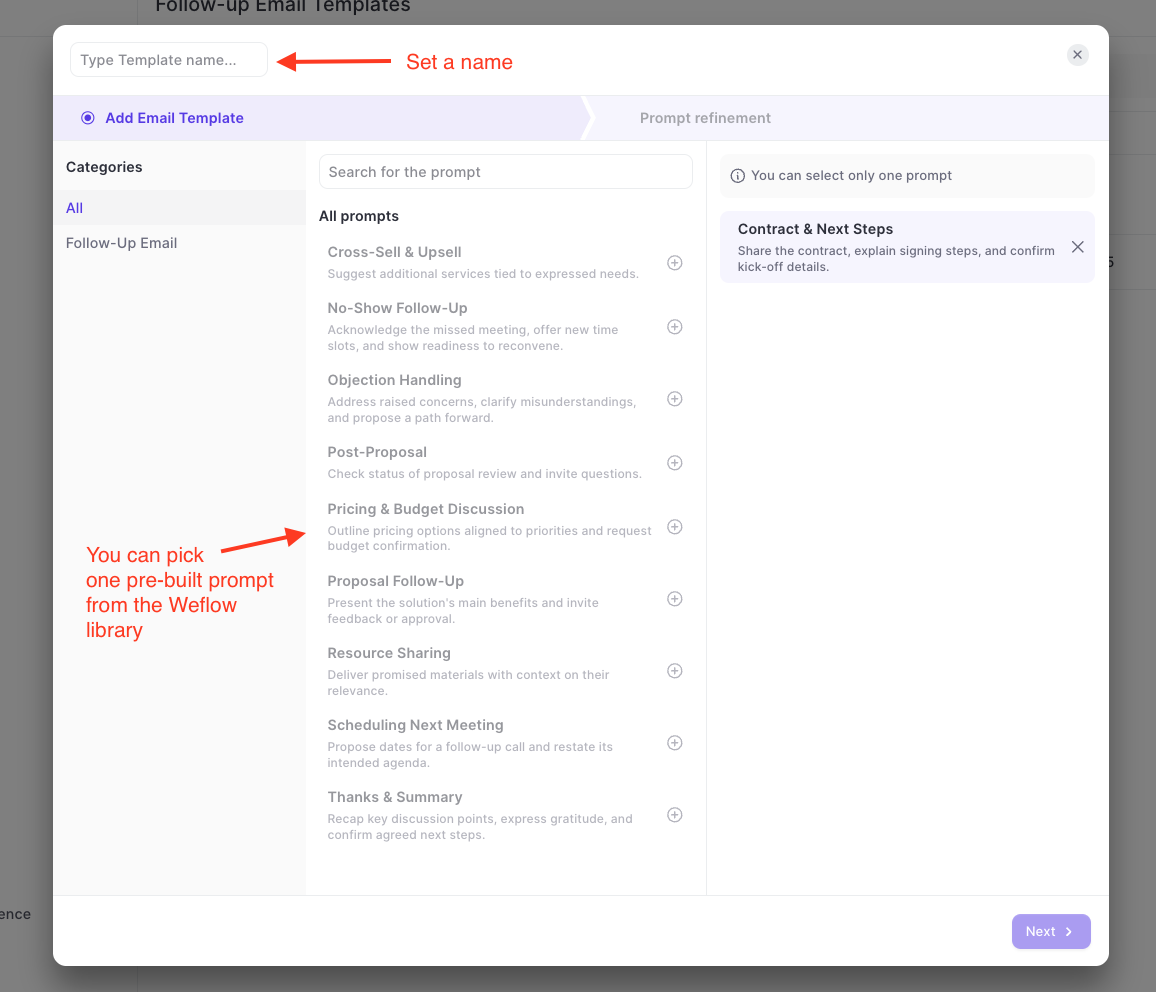
c) Refine the prompt by adding additional details (see suggestions here)
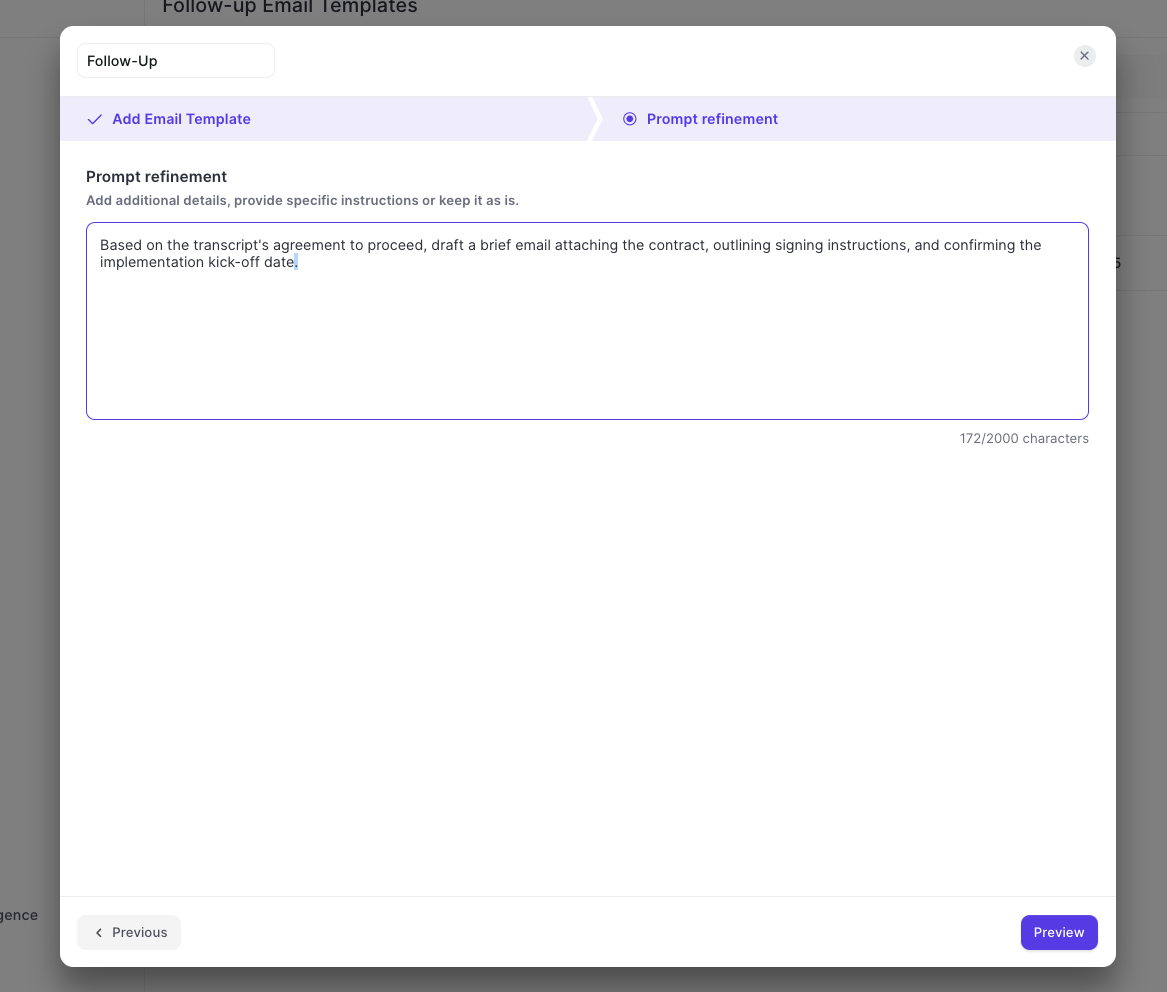
d) Preview and save the prompt
e) Assign the template to a Team