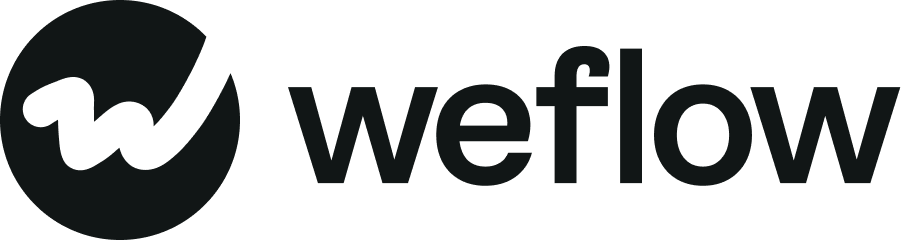Win together as a team
Sales is a team sport. Yes, sometimes you need to be the lone wolf hunting down deals no one else believes in, but most of the time, you need to rely on others to help you get a win. The bigger the deal size, the more likely you will need support from others.
1-minute tutorial video on how to add team members
Step-by-step guide as an admin:
1. Access the admin console
- Use this link to access the console
- Or alternatively, look out for the symbol in your left-side menu

Please note: If you cannot find the admin console icon in your Weflow app, you may need to ask your admin for admin permissions. If you don't know who the admin in your organization is, please get in touch with us at hello@getweflow.com
2. Go to the member section
- On the left side, you can select the "Member" section of the admin console
- Once there, click on the "Invite new members" button in the top right corner

3. Select non-Weflow users and assign permissions and profiles
- Now, Weflow will show you all existing Weflow users in your Salesforce instance, as well as those who have not been invited to Weflow yet
- Make sure to assign permissions and a profile before hitting the invite button
- All invitees will receive an email with detailed instructions on how to sign up
Step-by-step guide without being an admin
Want to share Weflow but don't have admin rights? You can always share the sign-up URL with Weflow: https://app.getweflow.app/sign-up.
This will always be possible for free accounts. However, check with your manager before adding users to paid licensed accounts on the Team or Business plans.