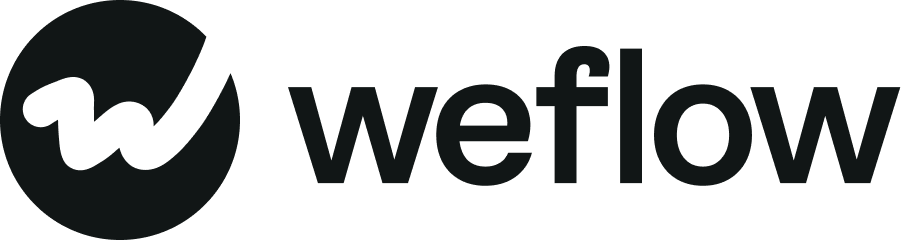Using imported views from Salesforce
Weflow automatically imports your saved views from Salesforce. But should you use them?
You put in the effort and created special views using elaborate filters for your Salesforce list or Kanban views. Now you start using Weflow, and you feel like something is missing...? Let us clear the fog and help you navigate the tedious topic of "Views" imported from your Salesforce account.
How Weflow handles your existing Salesforce views
- We automatically import your views from Salesforce to Weflow
- There is nothing you need to do here, and we take care of it automatically
- Even better, we check every other minute to see whether something has changed and update your views accordingly
Limitations of Salesforce views
- Unfortunately, views from Salesforce do not work bi-directionally, meaning we can import them, and you can customize them in Weflow, but we cannot sync these changes back to Salesforce
- In short, there are limitations to imported views
What should I do?
- The good news is that Weflow automatically creates a bunch of useful views for you when you sign up
- We even pin some views in your sidebar to showcase the possibilities of what you can do with Weflow
- We suggest that you take the existing Weflow views and adjust them to your needs
Here is a simple guideline:
- Think about which views you really need
- For example, if you work as an SDR, you will likely only need Leads-based views and can remove everything else. If you work as an AE, you want to have views around Opportunities and maybe also Accounts. If you work as a Key Account Manager, you are more likely interested in Contacts and Accounts.
- Create 2-3 views to start with.
- Use quick filters and conditions to adjust the data you see
- Then adjust the width, order, and look of your views
- Make sure to save all changes and pin your favorite views in the sidebar
- Again, make sure to remove views you don't need ✨