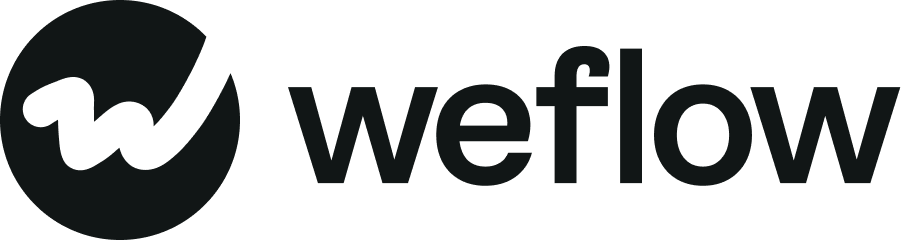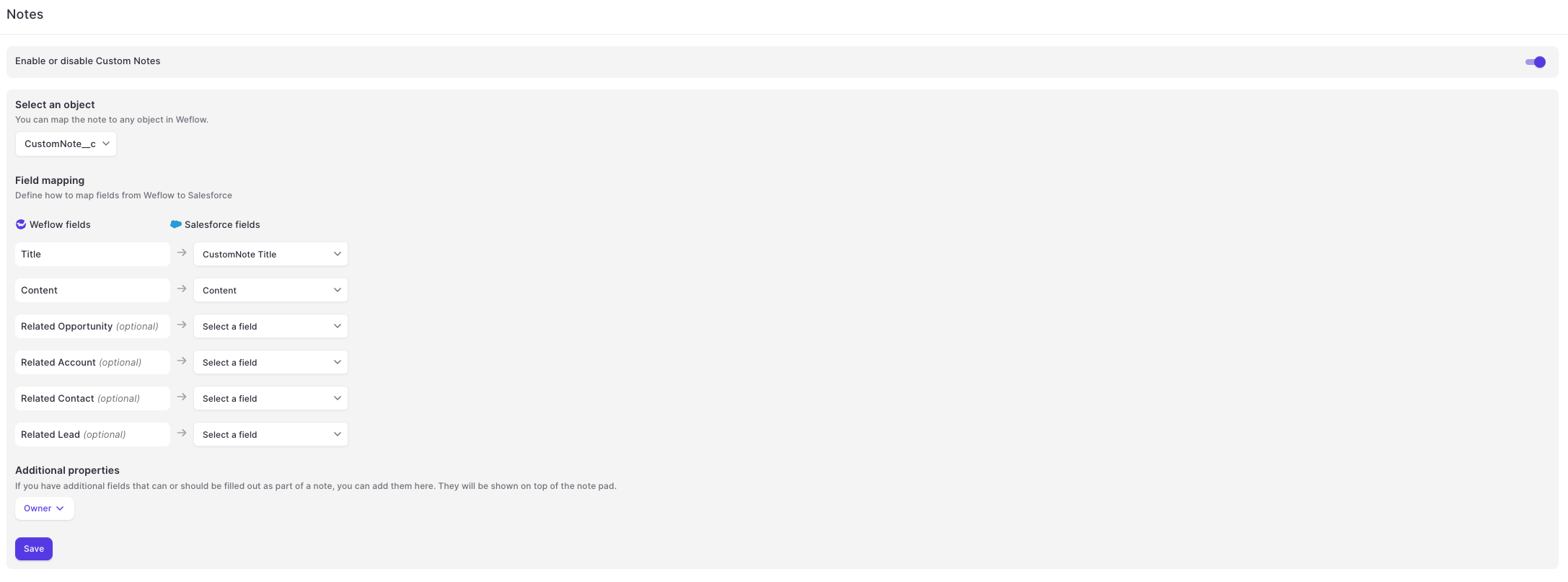Notes
Overview
- The Notes feature, let's you configure Weflow so that it does not use the standard note object in Salesforce, but a custom objects instead.
Prerequisites
- You can use any type of custom object, as long as it contains fields suitable for a title and content of a note.
- You must configure a junction object to create a relationship between the custom note record and e.g. an Opportunity, Account, Contact, Lead or otherwise.
- Without a junction object, custom notes cannot be synced to Salesforce.
Configuring a junction object
- Go to your 'Setup' in Salesforce.
- Go to the 'Object Manager'
- Here, create a new custom object that is exactly called like your custom note object, but apprehend the word 'Link' at the end.
- Example:
- Your note object is called
Notes. - Create a custom object called
NotesLink(by default, Salesforce will name this NotesLinks__c, which is correct and no problem).
- Your note object is called
- Then create a custom field using the Master Relationship field type, to the custom note object.
- Finally, add lookup relationships to each object type you want the note to link to e.g. Lead__c, Opportunity__c, Account__c, Contact__c, etc.
- Example:
Field Mapping
- You must map a title and a content field to the custom note object.
- The title should be a short text field with 255 or more characters.
- The content should be a long text field with the maximum number of characters available.
Additional properties
- You can let Weflow surface additional properties at the top of the notepad.
- Required fields e.g. 'Owner' will automatically be surfaced and populated (if possible).