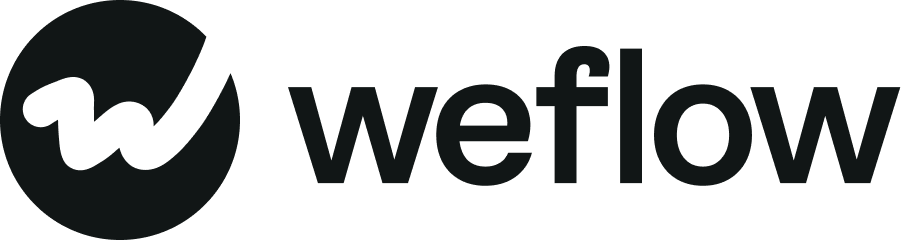I signed up for Weflow, but cannot access any Salesforce data
Have you signed up for Weflow but cannot access any of your Salesforce data? Here are a few tips to quickly resolve the issue. The following is a collection of the most common issues you may run into and how to resolve them quickly.
Do you have the right Salesforce edition?
To use Weflow, you need to have one of the following Salesforce editions:
- Professional (with API)
- Enterprise
- Unlimited
If you do not have one of the editions mentioned above, then Weflow will currently not work for you Why? Because with Weflow, you need to make use of your Salesforce API, and only the editions mentioned above have API support
Here is how you find out which Salesforce edition you have:
Salesforce Classic
- Click on "Setup" in the top right.
- In the search field on the right side, search for "Company" and then click on "Company Information".
- You will now see a lot of information, but only look for the term "Organization Edition" and then check which version is written next to it - you should find the information high up on the right side.
Salesforce Lightning
- Click on the gear icon in the top right.
- Click on "Setup".
- Scroll down on the left side and click "Company Settings" and then "Company Information".
- You will now see a lot of information, but only look for the term "Organization Edition" and then check which version is written next to it - you should find the information high up on the right side.
Is the API activated for your users?
- Even if you have an API, it might be that your Salesforce Admin or a consultancy you work with disabled the API for security reasons.
- So, after you check whether your Salesforce edition supports an API, next check whether the API is enabled for your users.
- If not, please be aware that Weflow will not work until the API has been enabled.
Here is how you find out if the API is enabled for you:
Salesforce Classic
- Follow the steps mentioned in the videos and description above.
- Scroll down to the bottom of the page and check the "API Request Limit per Month".
- If it is 0, you have no API requests available.
Salesforce Lightning
- Follow the steps mentioned in the videos and description above.
- Scroll down to the bottom of the page and check the "API Request Limit per Month".
- If it is 0, you have no API requests available.
Missing permissions for certain record types or objects
- It is possible that, for whatever reason, your Salesforce Admin disabled access to certain critical Salesforce objects.
- Weflow is based on having access to your Leads, Contacts, Opportunities, and Account records.
- In addition, Weflow uses activities such as Tasks and Notes and general logging of activities such as calls, meetings, quotes, emails, and letters.
- Currently, Weflow does not support accounts with limited access to these objects, record types, and activities.
While trying to sign up, you see a Bad Gateway (504) warning
- When signing up with Weflow, you use the Salesforce SSO (single sign-on).
- We use this way of authentication because this guarantees that you use Weflow as intended by your Salesforce organization.
- Also, it is the safest way to sign up because you can use 2FA (Two Factor Authentication) or other security protocols enabled within Salesforce.
- If you run into this issue, try again after 1-2 minutes.
- When signing up from the Chrome Extension, try entering https://app.getweflow.app/sign-up directly in your Chrome browser.
Still not working? Reach out to us via the live chat or email hello@getweflow.com, and we'll get back to you within 24 hours.