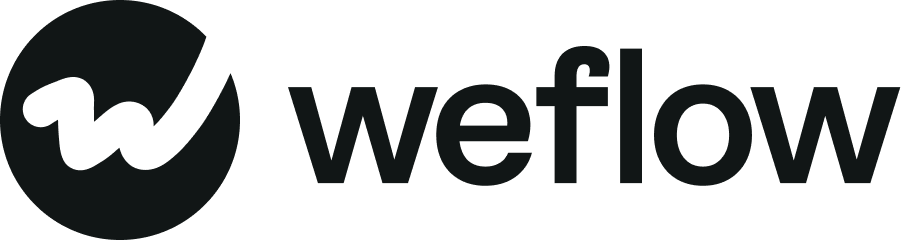The right settings for your email logging
Email logging is great until it isn't. Making sure you have the right settings ensures that no bad data is added to your Salesforce account and no duplicate contacts are being created. With Weflow, you are in full control of your email logging setup.
Background sync vs. granular controls
Granular controls with our Chrome Extension
- If you are using our Chrome Extension, we recommend deactivating background sync in your account settings
- Our Chrome Extension gives you granular controls over each individual email
- With the background sync, you cannot exclude specific emails on an ad-hoc basis but need to define email domain exclusions via the account settings

Peace of mind with background sync on
- Granular controls are great, but we do understand if you prefer your email logging to run on autopilot
- That's what our background sync allows you to do
- However, in this case, we highly recommend defining a thought-through domain exclusion list
Exclude domains
- In the domain exclusion list, you can define which email domains or specific email addresses can be excluded
- In this case, those emails will automatically be unchecked for the Chrome Extension and also be excluded if you have the background sync activated
- You can enter domains, e.g., gmail.com, or entire email addresses, such as hello@getweflow.com
- We recommend entering your internal domains, e.g., getweflow.com, to avoid logging any internal email communication to your Salesforce account (external communication with other Weflow users on CC will still get logged)
Logging attachments
- We generally recommend deactivating the logging of attachments
- Salesforce limits storage capacity for email attachments to 10GB per Salesforce account
- If your Salesforce account has more than two users and you often send PDFs or other types of files (jpg, png, mp4), then your storage capacity will be quickly exhausted
- Typically, attachments are not relevant for evaluating deal KPIs or rep performance
Create new contacts automatically
- Weflow can check whether a contact with the exact email address already exists within your Salesforce CRM
- If they don't, you can let Weflow create new contacts for you
- Weflow will use any available information such as name, email, or account and create the contact for you
Suggestion: Many organizations require more information for new contacts than Weflow can retrieve from Gmail or Outlook. We generally recommend checking newly created contacts via the Chrome Extension (use CMD+J or ALT+J) and filling in any required information.