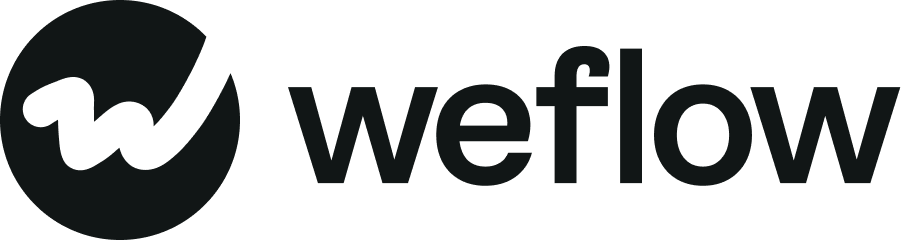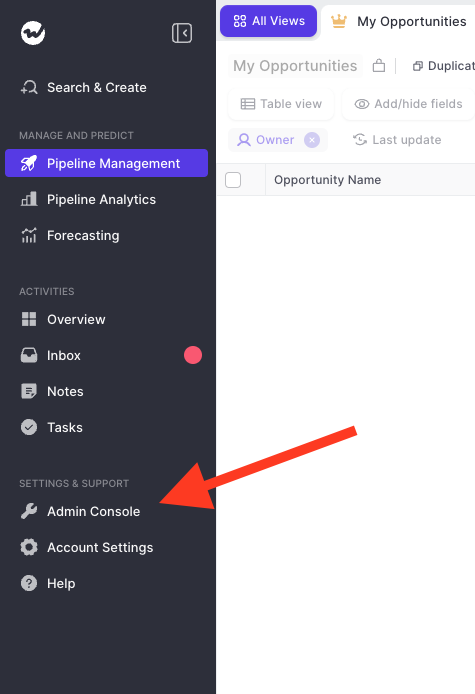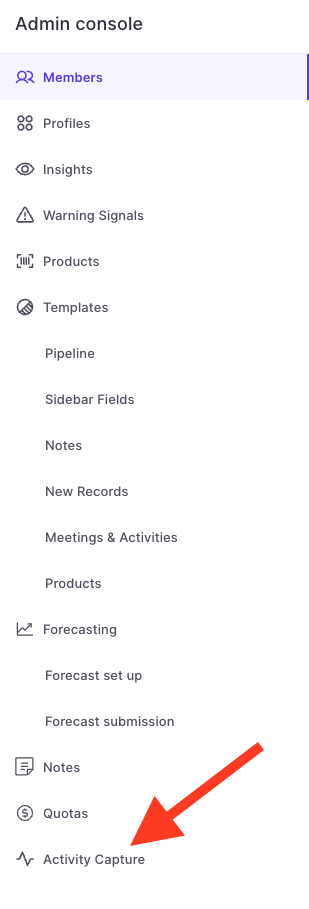Connect your Google Workspace to Weflow
Emails are essential for tracking activities and understanding deal velocity. With Weflow, logging emails is easier than ever.
There are two ways to connect your Google Workspace to Weflow:
1.) User-by-User
2.) Google Marketplace App
The user-by-user approach requires users to connect to their Google account via Weflow individually. In contrast, the Google Marketplace App allows admins to configure all activity capturing from a central place. Generally, we recommend using the Google Marketplace App as the most scalable solution.
1.) User-by-User
1-minute tutorial
Step-by-step guide
1. Go to your 'Account Settings' in Weflow
- Click on your avatar icon
- Select Account Settings
- Next, pick 'Email' from the list on the left side
Open up the 'Account Settings

Select the 'Activity Capture' section in your account settings
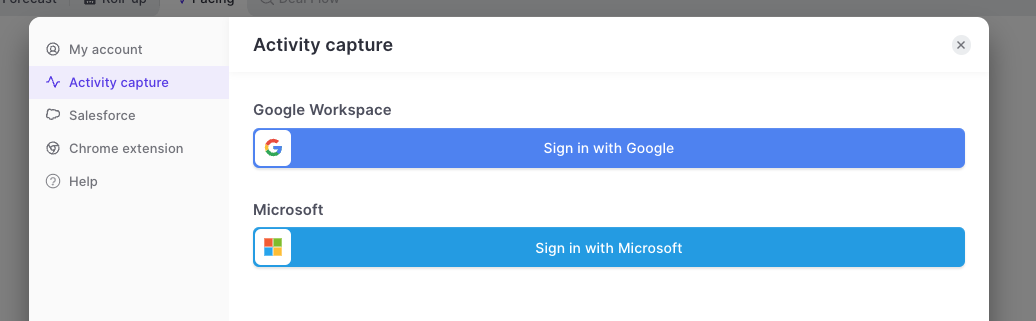
2. Connect your Google Account to Weflow
- Click on the 'Sign in with Google button
- Select the email account you want to connect
- Accept the permissions (we only ask for what is required)
Good to know: Weflow has been audited by Google as part of that process, Google has confirmed and verified that Weflow follows all required security processes and only uses the permissions necessary to fulfill our services.
3. Configure your settings
- Make sure to configure all settings based on your specific needs
- We generally recommend using our Chrome Extension for email logging as it gives you more granular controls
- However, we totally understand if you prefer to use our auto-logging in the background sync
That's it.
2.) Google Marketplace App
Step-by-step guide
1. Go to your 'Admin Console' in Weflow
- Click on the 'Admin Console' button in the side navigation
- Select 'Activity Capture'
Go to the admin console
Select 'Activity Capture'
2. Set up Acitivty Capture
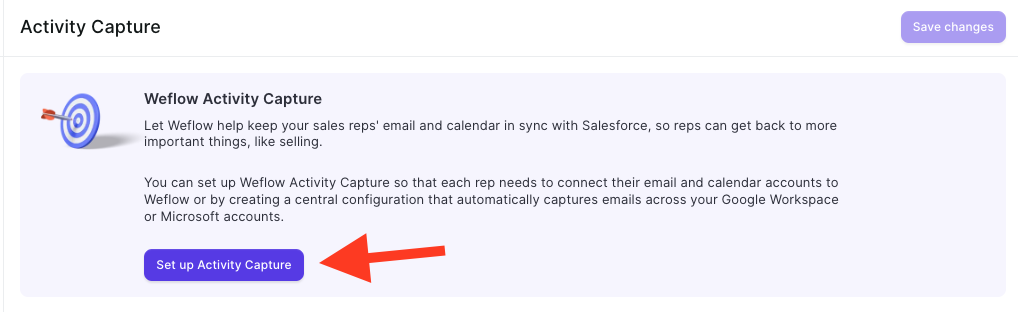
- Click on 'Set up Activity Capture'
- Select 'Google'
- Select 'Google Marketplace App'
- Install the 'Google Marketplace App' (Google Workspace admin access required)
- Proceed with the next steps
3. Configure your settings
- Make sure to configure all settings based on your specific needs
- You need to set internal domains yourself i.e. 'acme.com', to exclude internal email and meetings from getting logged into Salesforce
- We generally recommend using our Chrome Extension for email logging, as it gives you more granular controls
- However, we understand if you prefer to use our auto-logging in the background sync
That's it.