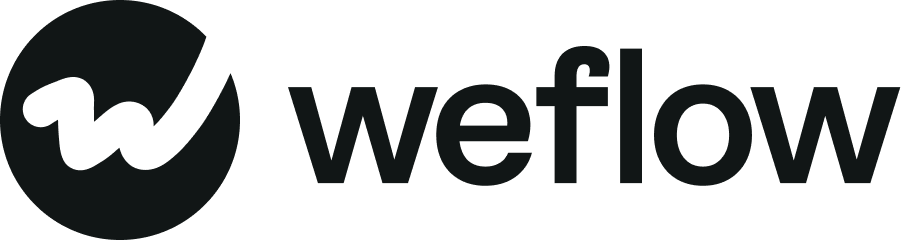Quick-Start: Tasks
Learn how to create tasks and link them to Salesforce records.
How do Tasks work in Weflow?
- Tasks in Weflow are a super fast way to make sure you don't miss out on any potential opportunity out there.
- Use it to create reminders for yourself and others.
- When you create a new task, Weflow automatically assigns it to you and syncs it to your Salesforce account.
- However, you can also create tasks and assign them to other users in your Salesforce account.
- Weflow automatically sets the following properties for you:
- Status: Not started
- Priority: Normal
- You can change the properties by clicking on the chevron icon on the right.
How can I filter for Tasks?
Use our filter options in the top left
You can filter for:
- All
- Today and Overdue
- Upcoming tasks (next 7 days)
- Completed
How can I complete tasks?
- Complete a task by clicking on the checkbox icon.
- Completed tasks are marked as "Completed," but you can always change the status back to "Not started" or "In Progress" if you like.
Can I assign Tasks to others?
- You can assign tasks to anyone in your Salesforce account.
- Please note that if you have set the filter to show only your tasks, the newly assigned task will disappear.
- To see all users' tasks, select the filter "Everyone".
Can I delete Tasks?
- Yes, you can delete tasks.
- However, please note that deleted tasks are also removed from Salesforce and cannot be retrieved by anyone.
Can I link Tasks to records?
- Yes. You can link a task to a record.
- Salesforce restricts linking tasks to Accounts and Opportunities, meaning you cannot link a task to a Lead or Contact.
- However, after creating a task, you can connect it with a contact through to make it a related object.